Preparation of reports and business plans. Reports in Excel
Integration with office applications extends the analysis capabilities, and the universal data exchange tool (between applications) is an Excel spreadsheet where you can edit and modify data, build graphics of any complexity - for later use in other applications.
The Excel spreadsheet is a fairly simple and effective tool for adapting data and graphs to business plan formats and presentations, for which, as a rule, Word and PowerPoint are used.
In Budget-Plan Express, you can prepare automated reports and business plans in Word (see the next section), however, the business plan includes tables and charts prepared in advance, including using Excel. Fragments of tables and graphics, previously prepared in Excel, are easily copied and pasted into the texts of reports.

Budget-Plan Express is a software product for preparing business plans and presentations in Word and Excel format - for small businesses and studies (students, MBI students, etc.) More ...
Switch between Excel books using the keyboard
☛ Use the keyboard to switch between Excel books (Ctrl + Tab), if during the process of exporting data or opening an Excel file, the project window in "Budget-Plan Express" is not available.
When you perform the export to Excel, a new instance of the Excel workbook is created, that is, the file should open in a new window. However, in some installations or in legacy versions of Excel (for example, in 2010) to open files in new windows, you must change the settings in the Windows registry. In most cases, this drawback is considered a flaw in the old (Excel 2010 and earlier) versions.
Registry settings will not be considered here, you can find relevant information in free sources. To display the desired file, you can simply switch between Excel books using the keyboard:
- Ctrl + Tab or Ctrl + F6 – switch between active books in the direct order;
- Ctrl+Shift+Tab or Ctrl+Shift+F6 – switch between all active books in reverse order.
Exporting to Excel
In Budget-Plan Express, you can export:
-
☛ the current sheet (plan);
☛ all (selected) plans;
☛ detailed export (for some plans).
To export all (selected) plans, use the menu item "List of plans": "Main menu → «Reports» → «Export to Excel» → «List of plans»":
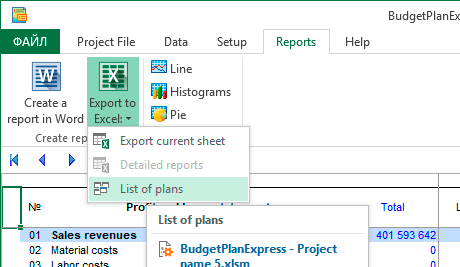
Then the export form is called where you need to set the corresponding check boxes
and click "OK", as shown in the picture:
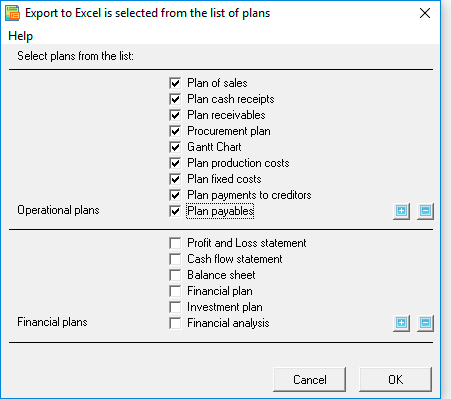
Export detailed reports
Some of the plans you can export detailed reports. In this case, you need to select the appropriate report from the
list, as shown in the figure:
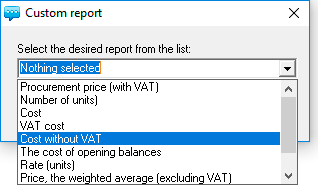
Detailed reports from the Sales Plan:
- Sales price (VAT included)
- Quantity (Units)
- Cost
- VAT value
- Purchase price (VAT included)
- Quantity (Units)
- Cost
- VAT value
- Cost without VAT
- Cost of balances at the beginning
- Calculation of flow (units)
- Weighted average price (without VAT)
- Cost, FIFO
- Consumption per Product
Break-even analysis. First of all, you need to choose a break-even period calculation period: month, quarter or year (from the list of periods). See details section «Analysis of break-even».
See also: "quick" graphics and preparation of automated reports and business plans in Budget-Plan Express.
