Planning and accounting of investment assets. Planning Tools
In this section you can get acquainted with the form and tools for planning investment assets. The software product includes three groups of investment assets: "Investment Property", "Deposits" and "Securities".
The planning of the "investment asset" begins in the addition of the asset in the form of editing, in the appropriate tab: "Investment Property", "Deposits", or "Securities". That is, the "investment asset" is added to one of the groups, depending on the selected tab.
Budget-Plan Express is a software product for preparing business plans and presentations in Word and Excel format, optimal for small businesses and studies (for students, graduate students, MBI students, etc.)
Download and try the new version of the program (6.02). Details ...
Planning Tools
To call the form for editing "investment assets", click (one click) with the left mouse button under the link "Investment assets" or F2 .
If there are no products in the list, then the form is inactive . To activate the form, you must select the appropriate tab ("Investment property", "Deposits", or "Securities") and add a new product: the menu item "Add" or "F2" - in any of the tabs, as shown in the picture:
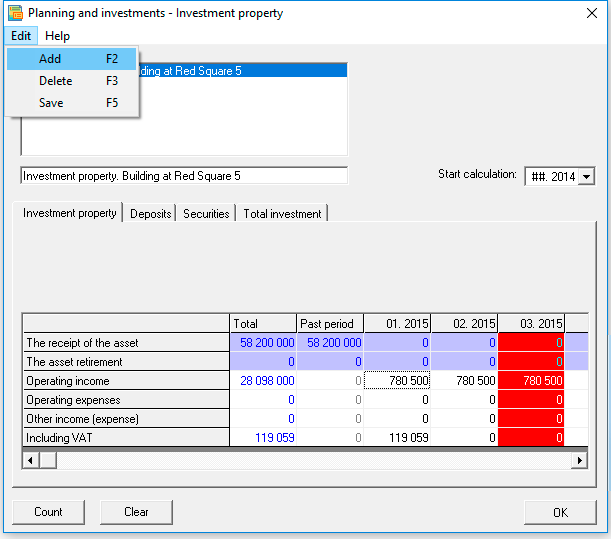
✎ Depending on which tab is installed, new products will be added to the corresponding list. In each of the three lists, you can add up to 20 products (list items).
To remove all products and related calculations, first and foremost, remove them from the list, then press the clear button (to reset the table).
 Data deletion in the main menu ("clear table") will remove all "investment plan."
Data deletion in the main menu ("clear table") will remove all "investment plan."
Planning Tools
- Menu
- Tab Investment property
- Tab Deposits
- Tab Securities
- Tab Total investments
| 1. add | F2. | Add new product. |
| 2. remove | F3. | Delete the current product. |
| 3. save | F5. | Starting with version 6.00, save has been replaced by auto-save! |
When adding a new product in this tab, the program will suggest a list of "investment assets". If the list is empty, then "investment assets" has not been previously created. These assets must be initialized in the module "fixed assets and other assets", after which they will be available to add in the tab "Investment property".
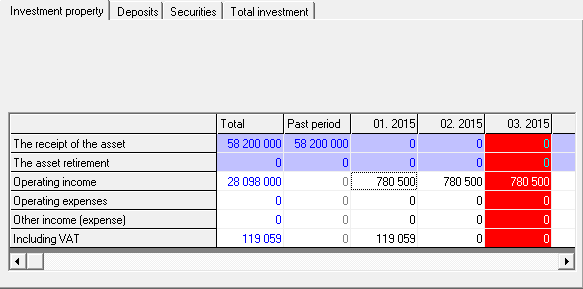
☛ Notice the information bar "Receipt of assets" and "asset retirement" is not editable and contain current information updated in the module "fixed assets and other assets".
The lines "Operating Income" and "Operating Expenses". The value of the lines are reflected in line [12] - "Other operating expenses (income)", in the "Profit and loss statement".
The line "Other income (expenses)". The value is reflected in line [16] - "Other non-operating expenses (income)", in the "Profit and Loss Statement".
The line "Including VAT". VAT is calculated separately and is not included in the cost of income.
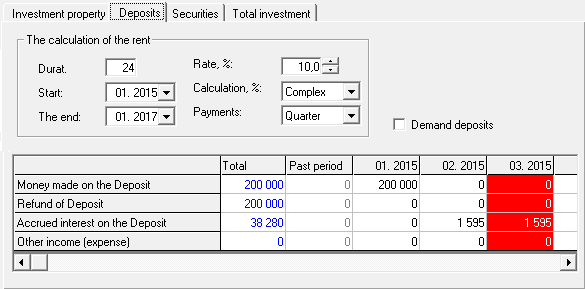
✎ Check "demand Deposits". If checked, the funds on Deposit belong to operating activities (cash and cash equivalents), if not set to the investment activities.
The calculation of the row "Accrued interest on the Deposit". Frame Settings "calculate rent" contains settings for the calculation of a single line: "the Accrued interest on the Deposit". To carry out calculation of lines: "Calculation → Section 'Deposits' – the calculation of accrued interest". For calculation used the standard formula for calculate annuities. The line can be filled using the normal editing tables.
The lines "Deposited funds to deposit" and "Refunded funds from a deposit" are edited by the user.
The line "Other income (expenses)" is edited by the user and is reflected in the line [16] - "Other non-operating expenses (income)", in the "Profit and loss statement".
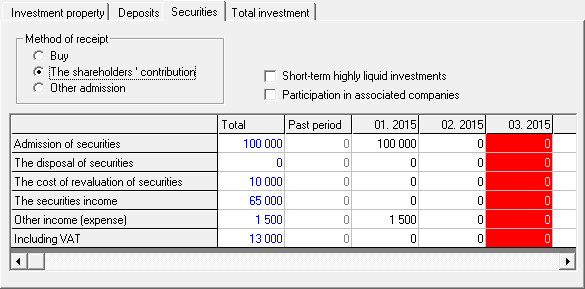
✎ The "Entry Method" option. Choose one of the ways: "Purchase", "Shareholder's contribution" or "Other receipt".
☛ Note that "Other proceeds" are not recorded in the Cash Flow statement: it is possible that this receipt (of securities) refers to the act of donation, or they have already been accounted for earlier.
Flag "Short-term highly liquid investments". If the box is checked, the purchase (sale) of the securities relates to the operating activities (cash and cash equivalents), if not specified, to the investment activity.The checkbox "Participation in associated companies". If the check box is checked, the paper is accounted for as part of investments in associates.
☛ Line "Revaluation price of securities". In the case of a revaluation, a positive amount is added to the evaluation, in the case of a markdown - a negative amount by the amount of the markdown.
☛ The line "Other income (expenses)" is edited by the user and is reflected in line [16] - "Other non-operating expenses (income)", in the "Profit and loss statement".
☛ The line "Including VAT". VAT is calculated separately and is not included in the cost of income.
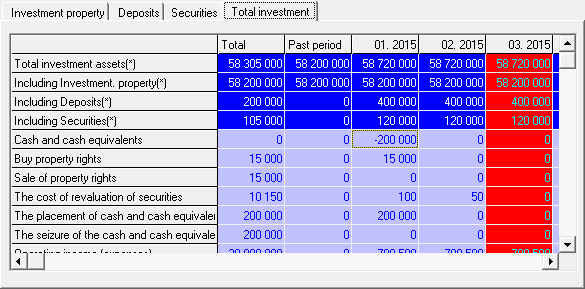
The "Final Investments" tab contains a table of final calculations of three sections: "Investment Property", "Deposits" and "Securities". The table includes summary data on the value of investment assets, transactions with assets, information on profits (losses), paid taxes and PAD (plan-factual deviations).
- Total investment assets (*)
- Including - Investment property (*)
- Including - Deposits (*)
- Including - Securities (*)
- Cash and cash equivalents
- Buying property rights
- Sale of property rights
- Value of securities revaluation
- Placement of cash and cash equivalents
- Withdrawal of cash and cash equivalents
- Operating income (expenses)
- Other income (expenses)
- The plan is the fact of deviation - Investment assets
Table of contents "Total investment"
(*) - means a row of data with a cumulative total.
In some editable lines it is allowed to enter negative values:
✔ Table "Investment property" - line "Other income (expenses)".✔ Table "Deposits" - the line "Other income (expenses)".
✔ Table "Securities" - the lines "Revaluation price of securities", "Other income (expenses)".
✔ Table "Total investments" - line Plan-actual deviation "Investment assets".
☛ Recall, for the introduction of a negative number, you must first enter a number, and then the character before the number: «-».
The resulting calculation of the plan "Investment assets»
Once edited all the products you need to perform the final calculation of the plan "Investment assets": "Calculation → Final calculation", as shown in figure:
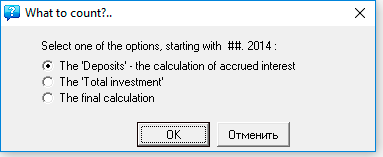
 The resulting calculation of the project
The resulting calculation of the project
After performing calculations of the plan "Investment assets" and other plans, in the "Investment plan", you must perform the final calculation. Please note, the calculation of "Investment plan" is performed simultaneously with calculation of the balance. Complete the final calculation: "Main menu → Data → Calculate → Balance". Same F9 → Balance.

