Planning and accounting of fixed assets and other assets. Planning Tools
Planning Tools allow you to describe assets (groups of assets) - from receipt to disposal of the asset. In the form of asset planning 7 main tabs and one tab is a data table. In depreciable groups, the table is called the "Residual value table", in non-depreciable groups, the "Refined data table". For non-depreciable assets, the tabs "Depreciation" and "Conservation" are not available.
Budget-Plan Express is a software product for preparing business plans and presentations in Word and Excel format, optimal for small businesses and studies (for students, graduate students, MBI students, etc.)
Download and try the new version of the program (6.02). Details ...
List of bookmarks in the form of asset planning:
- Receipt.
- Accounting.
- Depreciation - only for depreciable groups.
- Upgrading.
- Revaluation.
- Conservation – only for depreciable groups.
- Disposal.
- Residual value table – for depreciable groups.
- Refined data table – for a non-depreciable group.
Planning Tools
To call the scheduling form, click (single click) left click the link "fixed assets and other assets" or F2.
If there are no products in the list, the form is inactive. To activate a form, to add new product (list item) from the menu (select "Add" or "F2"). Please note, in the form of planning assets, first you need to select the asset group (one of 10 depreciation groups), and then add product.
Select one of the 10 depreciation groups, depending on the amortization period:
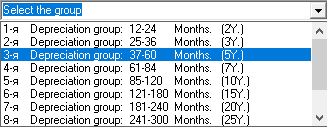
If the asset is a non-depreciable (earth, environmental facilities and other assets), you need to select "non-depreciable assets":
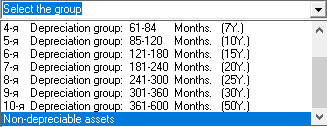
Once a group is selected, all added assets (list item) will apply in this group. Add new product (list item) from the menu (select "Add" or "F2»):
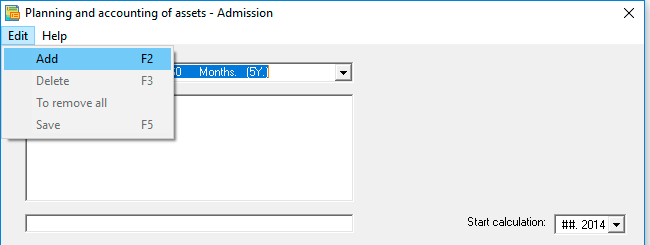
✎ To remove assets and their related records and accounts, delete the assets consistently across all depreciation groups. In this case, instead of deleting a feature ("F3"), it is better to use "delete all" to delete all items in the group. After removal of all assets, click the clear button (to reset the table): "selection form → Final table".
 Data deletion in the main menu ("clear table") will remove all "investment plan."
Data deletion in the main menu ("clear table") will remove all "investment plan."
Planning Tools
- Menu
- Tab Receipt
- Asset.
- Intangible asset.
- Investment asset. Select an asset type becomes available in the module "planning and accounting for investments" as an investment property.
- Purchase.
- Shareholders' contribution
- Other ways of entering assets.
- Entry period.
- Registration period. Accounting period - beginning of accrual of depreciation
- Useful life, in months.
- The period of actual use, in months.
- Income
- Expenses
- Tab Accounting
- Property tax.
- Write off the price according to the schedule, indicated amounts.
- Amount, Accounting.
- VAT (Ins). By pressing the Ins key, the VAT specified in the settings is calculated. Also user editing is available (double-click or "Enter").
- Accounting. It is necessary to select from the list the way of writing off the asset (the default is "Depreciation").
- Amount, Tax accounting.
- Amortization premium.
- Tax accounting.
- Tab Depreciation
- Linear method.
- The decreasing residue method.
- Cumulative method.
- Proportional to the volume of production.
- Linear.
- Nonlinear.
- Tab Upgrading
- Tab Revaluation
- Tab Conservation
- Tab Disposal
- Tab Residual value table – only for depreciable groups
- Tab Refined data table – only for non-depreciable groups
| 1. add | F2. To add a new product (asset). |
| 2. remove | F3. Uninstall the current product (asset). |
| 3. save | F5. Starting with version 6.00, save has been replaced by auto-save! |
| 4. remove all | – remove all members of the group. |
 In the form of planning can add up to 200 assets (list items). You can edit the name of an element in the field below the list.
In the form of planning can add up to 200 assets (list items). You can edit the name of an element in the field below the list.
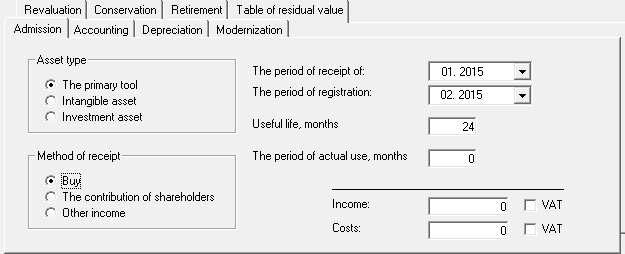
Specify one of asset types:
Investment assets (investment property) represent a separate group. Cash flows associated with investment property, for the most part, do not have a connection with the rest of the organization's assets.
 Any of the types of assets can be attributed to any depreciation group or to a non-depreciable group. The user determines which specific group the asset belongs to.
Any of the types of assets can be attributed to any depreciation group or to a non-depreciable group. The user determines which specific group the asset belongs to.
One way to account for an asset:
☛ Note that "Other revenues" are not recorded in the Cash Flow statement: it is possible that the given (asset) is related to the gift certificate, or the asset has already been accounted for (for example, when repurchased under a finance lease), but it is necessary to accrue depreciation.
Specifies asset entry parameters :
"The period of actual use" should be specified if the asset was amortized in the past periods, then in the "Accounting" tab you should also specify "the amount of accumulated depreciation".
Income and expenses in transactions related to the receipt of an asset. Relate to non-operating income and expenses: fines, penalties and interest, exchange differences and other non-operating income and expenses.
☛ Note that in the final table of assets the corresponding line is called "Other non-operating expenses (income)", that is, the revenues fall into this line with a minus sign.
VAT. Also takes into account VAT income and expenditure (the default VAT is specified in the settings). If necessary, the VAT is adjusted in the final table of the accounting of assets.
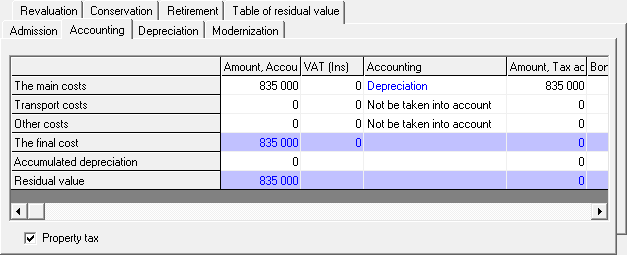
Setting the flag:
Property tax. If the asset belongs to one of the depreciation groups, the "Property tax" flag is set under the accounting table. If the flag is canceled, no tax is charged.
Write off the tax according to the schedule, indicated amounts. If the asset belongs to the group of non-depreciable assets, under the accounting table the flag "Write off according to the schedule indicated by the amounts". If the flag is set, the program will take the data on asset write-off from the table "Adjusted schedule for writing-off of assets and payments on taxes". If the flag is canceled - the write-off of the current asset will be calculated according to the terms of the settings.
Total line: Residual value = Total cost – Accumulated depreciation.
In the "accounting" column:
In the column "Accounting" (for the lines "Basic costs", "Transportation costs", "Other costs"), the method for writing off the asset is selected: through depreciation, or other write-offs ("Material costs", "Wages costs", "Other costs "," Do not count "). If the method of writing off is selected not through depreciation, the asset will be written off to the corresponding costs in the current accounting period.
☛ Note that an asset can be "not taken into account" in costs.
In the "tax accounting" columns:
Amortization premium. The amount of the amortization premium is indicated.
 The program will not allow you to set an amount that exceeds the value of the asset in the line "Sum, Tax accounting".
The program will not allow you to set an amount that exceeds the value of the asset in the line "Sum, Tax accounting".
In the column "Tax accounting" (for the lines "Basic costs", "Transportation costs", "Other costs"), the way of writing-off of the asset is chosen: through depreciation or assignments for expenses. Note that the asset can be "Not taken into account" in costs.
Call the drop-down menu (double-click or "Enter"), as shown in the figure:
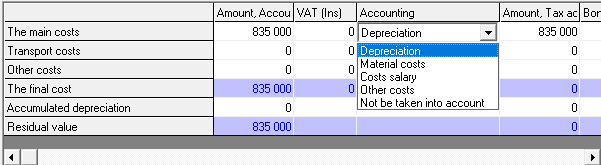
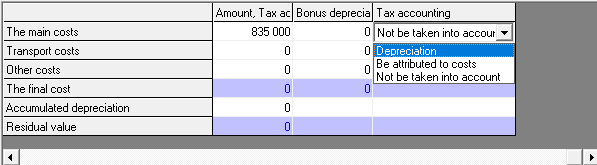
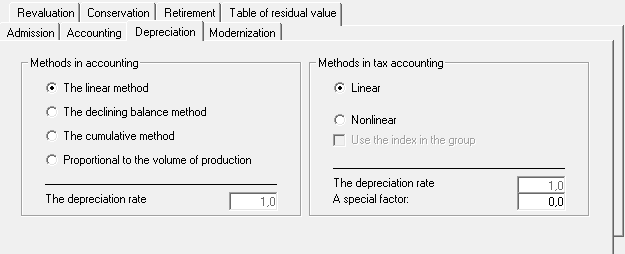
Methods of depreciation in accounting:
Depreciation coefficient. The "Depreciation coefficient" field is available in the methods "Declining balance method" and "Proportional to production volume".
For more details on depreciation methods, see «Accounting Methodology. Depreciation».
Methods of depreciation in tax accounting:
Depreciation coefficient. If the Linear method is set, the depreciation factor is 1 (not available for editing). If the "Non-linear" method is set, the depreciation factor, by default - 2 (available for editing).
Special factor. Coefficient for accelerated depreciation.
For more details on depreciation methods, see «Accounting Methodology. Depreciation».
If the flag is set, instead of the depreciation factor, the depreciation rate for this depreciation group will appear (in percent), from the "general settings" settings.
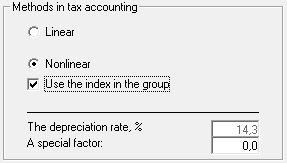
For information on depreciation rates in depreciation groups, see «Accounting Methodology. Depreciation groups».
For information on setting depreciation rates for each of the 10 groups, see «General settings. Depreciation».
Specify the appropriate settings settings - the modernization period, the cost, VAT, etc. Note, after the "modernization" the useful life of the asset can be extended.
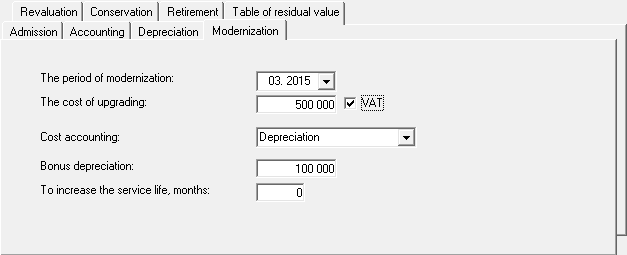
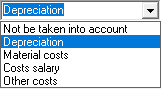
The period and the value of the revaluation are indicated, respectively, for each year. As a rule, the revaluation period of an asset coincides with the end of the accounting period (year). Please note, the current price is indicated without depreciation. In the event of an increase in the value of an asset, a "revaluation" occurs, in the case of a decrease, a "markdown".
In this tab, you need to specify the conservation period - the month of the beginning and the month of the end. If no periods are set, the program will ignore the accounting for "conservation" in the calculations. If the periods are set, the following adjustments will occur in the calculations:
-
☛ Depreciation during the conservation period is not accrued, accordingly, the value of the asset is fixed at the beginning of conservation.
☛ The useful life is extended for the period of conservation.
☛ All operations with the asset during the conservation period are "terminated", i.e., ignored by the program.
In this tab, you must specify the method of disposal, the disposal period, the cost, taxes and other related operating income or expenses. In the event that "Other disposals" is indicated, it may be that the retirement of this asset is related to the gift certificate, or the asset has already been accounted for, while the retirement operations ("Other retirements") on the asset are not reflected in the balance sheet.
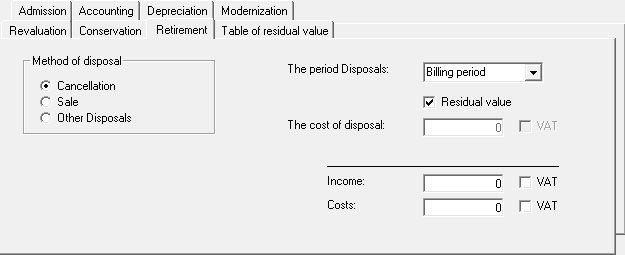
In this tab, in the table, changes in the value of the asset are displayed in each period - in the accounting and tax records. Also, the line "taxable difference" reflects the difference in value in the accounting and tax accounting.
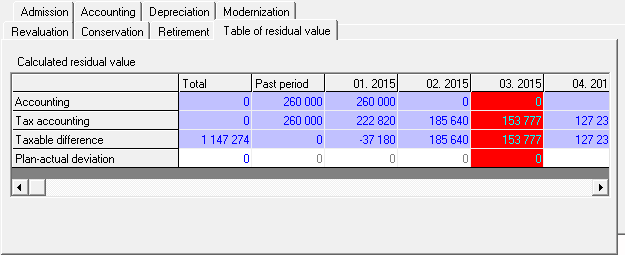
✎ If there are any differences, there are deferred taxes, respectively - tax assets or liabilities (see "Algorithm for calculating deferred taxes").
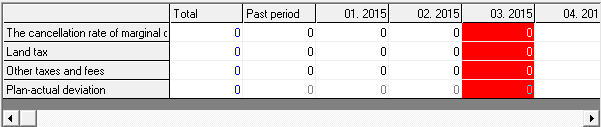
Default settings
|
Receipt Asset Type: Method of admission: Period of admission: Period of registration: Useful life: Accounting, Depreciation Flag "Property tax": Depreciation в Accounting и Tax accounting: |
Assets. Purchase. The past period. The first month of the project. The maximum period in the group. Installed Linear method. |
Calculate property tax
After that the program will display the message:
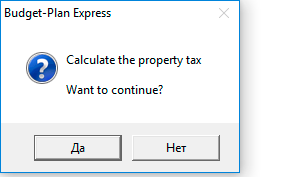
A detailed algorithm for calculating the property tax, with an example of calculating the tax in the program, see the section «Algorithm for calculating the property tax».
Execution of interim and final calculation of the plan "Fixed assets and other assets"
Interim calculations may be needed at the planning stage and refinement of the parameters for each asset or for a group of assets. To do this, in the editing form, click the "Calculate" button and select "Read current asset" or "Read current group"
After you have finally edited all the assets, you need to perform the final calculation: "Calculation → Final settlement", as shown in the picture:
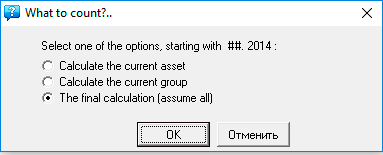
 Executing the final project calculation
Executing the final project calculation
After the calculations of the plan "fixed assets and other assets" and other plans, as part of the "investment plan", it is necessary to perform the final calculation of the project. Pay attention, the calculation of the "investment plan" is carried out simultaneously with the calculation of the balance. Complete the final calculation: "Main menu → Data → Calculate → Balance". Same - F9 → Balance.

