Investment planning. Structure plans as part of investment plan
Information on the structure of plans as part of the investment plan
The structure and content of the plans, as part of the investment plan, reflects the company's investment activity, that is, the generated investment cash flow in the Cash Flow statement.
Investment plans are calculated, as a rule, after the completion of the development of operational plans. The investment activity of the company, as well as the financial one, is that part of the business plan that is optimized by the method of selection of settlement options, including when eliminating the cash deficit.
Budget-Plan Express is a software product for preparing business plans and presentations in Word and Excel format, optimal for small businesses and studies (for students, graduate students, MBI students, etc.)
Download and try the new version of the program (6.02). Details ...
Structure and content of plans
The investment plan, along with the financial plan, belongs to the group of "special" plans and includes subordinate plans reflecting investment activities. The functions for calculating or deleting plans are called from the corresponding editing forms . The table "Investment plan" reflects accounting and operations with fixed assets and investment assets, as well as all related taxes and fees.
After the completion of the editing of all plans, as part of the "investment plan", the final calculation (simultaneously with the calculation of the balance) is performed. You can perform the calculation from the main menu item: " Main menu → Data → Calculate ". Same - F9 .
 The structure of the "investment plan" includes the following plans:
The structure of the "investment plan" includes the following plans:
- Fixed assets and other assets . Planning of accounting and operations with fixed assets and other assets
- Investment assets . Planning of purchases, sales, income and expenses from operations with investment assets.
To call up the editing form, click (one click) left mouse button on the active link of the corresponding plan, the same thing - F2.
 Edit menu.
Edit menu.
-
All forms contain a standard editing menu that includes three items:
| 1. add | F2; |
| 2. remove | F3; |
| 3. save | F5. Starting with version 6.00, save has been replaced by auto-save! |
| 4. remove all | – included additional item in the form of planning assets. |
If the list has no elements, then the edit form is inactive. To activate a form, to add new product (list item) from the edit menu, or click the "F2»:
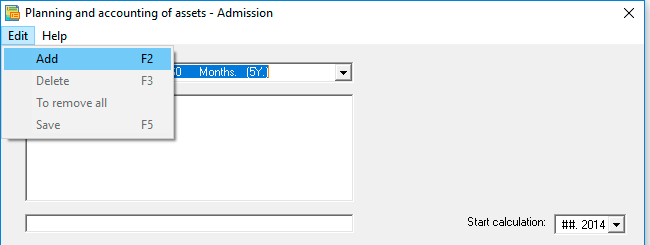
In the form of planning assets list you can add up to 200 products (list items), in the form of planning of investment assets in the list you can add up to 20 products (list items) in the current version of the program. To edit the name of the element list box located below the list.
Recommendations for the preparation of asset planning
1. Recommendations for the structure and content assets
Before you begin planning assets make a list of those (assets), which significantly affects the financial statements. First and foremost is a valuable asset acquired in the lease or which are paid loans. Also, must be taken into account for the planned acquisition assets, at least over the next 3 years. Other assets combine into logical groups, each of which create one asset. For example, the asset group "office furniture" or "office equipment."
 This approach will enable you to organize the assets on priorities and reduce the time for data preparation.
This approach will enable you to organize the assets on priorities and reduce the time for data preparation.
2. Information on assets purchased before
In the example shown, the asset was purchased 24 months ago:
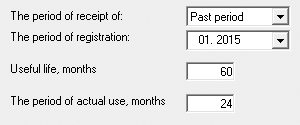
3. Clarified information about the asset
-
Background:
- Name of asset (group of assets)
- Asset type;
- The method of receipt (retirement).
- Entry and registration periods
- Terms of useful and actual use;
- Amortization period in months (depreciation group).
- Initial (recovered) value of an asset
- Accumulated depreciation (residual value)
- Transport and other costs
- Unrealized costs;
- Applicable VAT;
- Property tax;
- Other taxes and fees.
- Write off through depreciation;
- Write off to Material costs;
- Write off on Wages Costs
- Write off to Other costs
- Do not count.
- The method of depreciation applied to the asset (in accounting and tax accounting)
- Applying accelerated depreciation rates
- Amortization premiums.
- Modernization period
- The cost of upgrading;
- Amortization premiums
- How to write off costs
- Increased useful life.
- Planned conservation;
- Planned revaluations.
Periods:
Cost of asset and related costs:
How to write off an asset and its associated costs:
Depreciation:
Scheduled upgrade:
Other information:
Removal plans are included in "investment plan»
All plans included in the "investment plan" are removed from the relevant edit forms. For example, to remove all of the assets and related calculations in the edit form "Planning and accounting of fixed assets and other assets", you need to remove all products (list items), then click the clear button (to reset the table). Similarly, deleted the plan "Investment assets".


Applied and recommended procedures and functions
- If you deleted some data by mistake or performed the action, causing damage to data, exit the program without saving: "Main menu → Project file → quit without saving".
- If you exit the program, save the changes: "Main menu → Project file → Save" (or Ctrl+S). Or use the program exit with saving.
- Periodically back up the data: "Main menu → Project file → Save and backup" or Ctrl+Shift+S. File project saved in the folder "backup", the project name will display date and time of saving. To restore the file, just copy it in system folder («BPlanExpress»).
- If you have several projects (or calculation options), create a template file and, starting a new project, open the template file where your settings or preliminary project calculations are saved, select the menu item: "Main menu → Project file → To create a new project". This will shorten the development time of projects. ☛ Note that a new project is created in the system folder ("BPlanExpress"), which opens by default.
- Complete the final calculation: "Main menu → Data → Calculate". Same - F9.
- Clear table (reset values): "Main menu → Data → Clear table".
- Delete the table (delete all data and settings of the table settings): "Main menu → Data → Delete table".
- Clear the string (reset value): "Context menu (right mouse button) → Clear line."
- Translit: "Main menu → Settings → Translit text tables". Select the translation language.
- Export: "Main menu → Reports → Export to Excel". In the same place - export to Word.
- Financial and investment analysis. Settings parameters of project performance indicators:"Main menu → Settings → Investment analysis".
- Quick graph: "Context menu (right mouse button) → Graph of a line." Before the call, place the cursor anywhere in the row with the desired data. See also «Preparation of reports and business plans. Graphics».
