Placed equity instruments. Planning Tools
Planning tools
To call the editing form, click (one click) with the left mouse button on the active link "Placed Equity Instruments", or - F2.
If there are no products in the list, the form is inactive. In the editing form, you need to add new project participants (edit menu "add" or F2). After that, the program will offer to choose one of the options - "Shares in the authorized capital", "Ordinary shares" or "Preferred shares":
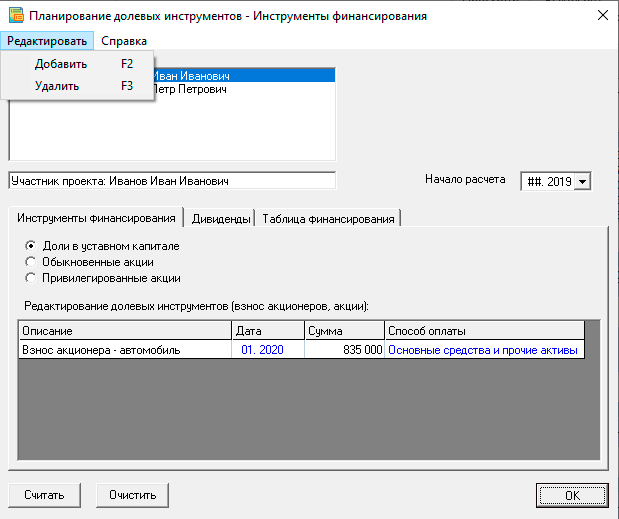
Edit the list of project contributors in the edit field below the list.
Budget-Plan Express is a software product for preparing business plans and presentations in Word and Excel format, optimal for small businesses and studies (for students, graduate students, MBI students, etc.)
Find the best financing for your project - yourself! Try the new version of the program (6.02). Details ...
Edit menu
| 1. add | – F2. | Add project participant |
| 2. delete | – F3. | Remove project participant |
Equity editing table (shareholder contribution, shares)
You can add up to 10 lines (financial instruments) to the table for one project participant. To do this, call the context menu or use hotkeys. Menu items:
- Add line (Ins).
- Delete line (Del).
The menu is invoked by the right mouse button (above the table):
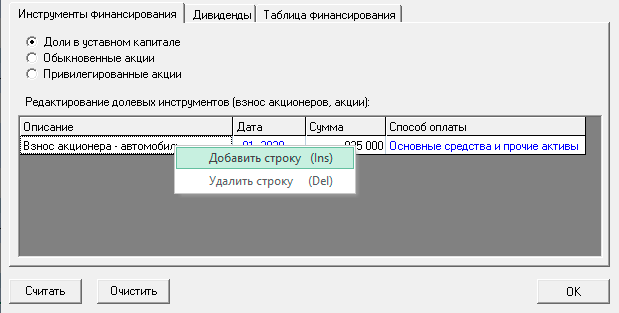
In the table, in the “description” column, indicate the purpose of the funding, for example, “shareholder contribution - car”. Indicate the date, amount and method of payment (cash or assets).
☛ Important! To take into account the return of the participant's share (buy-back), add a new financial instrument and indicate a negative amount (first the amount, then the “-” sign).
☛ Important! If the method of payment by a participant for his share involves the contribution of an asset, in this case the asset specified here (for the same amount and the same accounting date) must also be accounted for in the table "fixed assets and other assets" - as a shareholder contribution. This is the next plan, called the "investment plan" (see the next section for a detailed example).
Dividends tab
In this tab, you need to edit the dividend payments for each project participant. To edit, use key entry or context menu function (right mouse button). You can also see the schedule of payments, for this you need to click on the line, press the right mouse button and select the item "schedule".
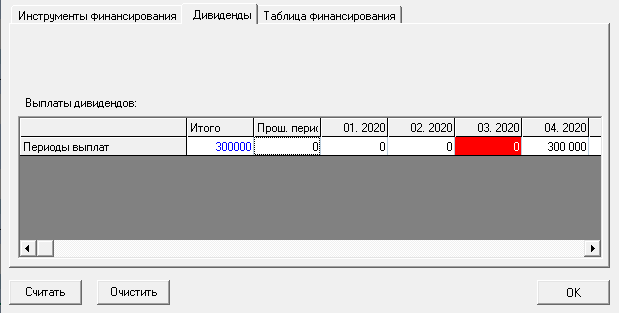
"Funding table" tab
In this tab you can see the result of the preliminary calculation of financial instruments. To perform such a calculation, you need to click the "calculate" button and select the first item: "financing table, calculation of equity instruments".
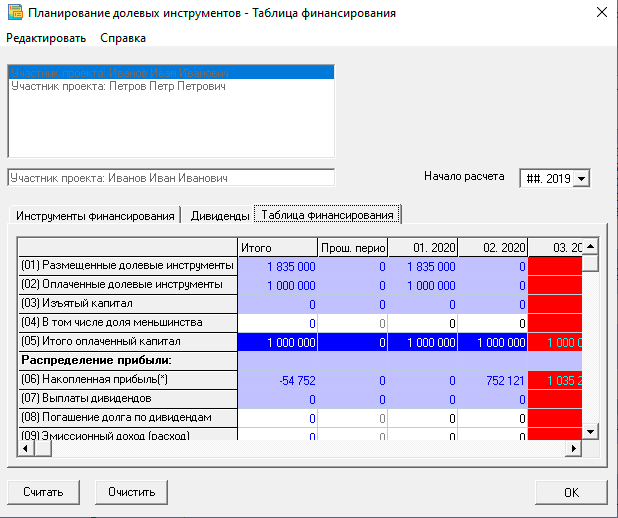
The "Funding Table" contains the following data:
-
(01) Placed equity instruments
(02) Paid equity instruments
(03) Withdrawn capital
(04) Including minority interest
(05) Total paid-in capital
Profit distribution
(06) Accumulated profit (*)
(07) Dividend payments
(08) Repayment of debt on dividends
(09) Share premium (expense)
(10) Total retained earnings (*)
Plan-actual deviation (capital)
Plan-actual deviation (dividends)
(*) Displayed on a cumulative basis
Making calculations
After all equity instruments have been edited and calculated, the final calculation of financial instruments can be performed, after which the financial instruments will be displayed in the financial plan table. To do this, click the "calculate" button and select the second item: "financial plan final calculation of equity instruments", as shown in the figure.
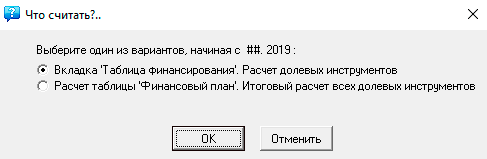
Performing the final calculation of the project
And finally, after the entire financial plan is built, when the "loan and rental products", "reserves for future expenses" and "financial instruments" are determined ... after that, the entire financial plan can be calculated and it will be included in the final calculation of a business plan (Data → Calculate, or F9).
See the next section "Financial Instruments Scheduling Algorithm".
