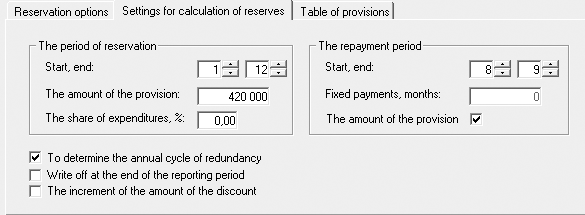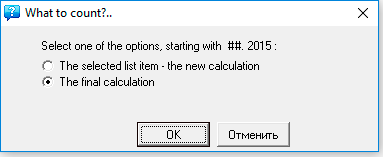Reserves for future expenses. Practical planning
Algorithm for planning reserves

Provision planning is the planning of reserves for future expenses, in periods with positive profit, in order to avoid sharp jumps in financial reporting and, on the other hand, to avoid possible financial risks associated with uncertainties.
Provisions are created, for example, for upcoming employee leave payments, payment of benefits, repairs of fixed assets, warranty repairs and maintenance, production costs associated with the seasonal nature of production, etc.
The creation of reserves for future expenses allows the company to avoid sharp jumps in costs and fluctuations in financial reporting. Therefore, planning for reserves is of great importance for both shareholders and potential investors. In addition, in some cases, the creation of reserves is the responsibility of the company.
 Budget-Plan Express is a software product for preparing business plans and presentations in Word and Excel format, optimal for small businesses and studies (for students, graduate students, MBI students, etc.)
Budget-Plan Express is a software product for preparing business plans and presentations in Word and Excel format, optimal for small businesses and studies (for students, graduate students, MBI students, etc.)
Find the best financing for your project - yourself! Try the new version of the program (6.02). Details ...
General planning algorithm
1. Let's go to the financial plan and enter the reserves planning form (the line “reserves for future expenses). First of all, add a new product - edit menu, item "add" or F2. Edit the name of the reserve, for example, "upcoming vacation pay".
2. In the "reservation parameters" tab, select the type of reservation from the list. Here you can select "upcoming vacation pay", "repair of fixed assets" "warranty service" and so on. In the other list, select the expense item for which the reserves will be created and for which the reserves will be written off, in the specified periods. If you set the flag "reserves for short-term liabilities" it will mean that reserves are created for a period of up to 1 year. That is, reserves will be included in the financial statements as current or long-term.
3. If you want to perform the calculation of the reserve using the program, then you must fill in the data in the following tab - "settings for calculating reserves". Please note that you can go directly to the "reserves table" tab and fill in the data in the table yourself. First of all, this is the accumulation and repayment of reserves. If you decide to fill in the data in the table yourself, then, at a minimum, make sure that the amount of accumulated reserves is equal to the amount of canceled reserves.
4. To perform the calculation using the program, in the "settings for calculating reserves" tab, indicate: the period and amount of the reservation, the repayment period. Additionally, you can select the checkboxes for the items "set the annual backup cycle", "write-off at the end of the reporting period" and "increment of the discount amount".
☛ The flag "set the annual cycle of reservation" connects the program algorithm, with the help of which reserves (according to the specified settings) will be created for each year of the project.
☛ The flag "write-off at the end of the reporting period" means that unused reserves will be written off at the end of the year, if the flag is not selected, unused reserves are carried over to the next year.
☛ The flag "increment of the discount amount" connects the algorithm of the program, where the discounting of future periods will be taken into account.
5. If you are using the settings to calculate the reserve, then perform the calculation according to the specified settings. Press the button "calculate" and select the first item: "Calculation of the table of reserves for this product, according to the specified settings." And now the reserve table is filled with data, according to the parameters that were specified in the settings.
6. After you have created the required amount of reserves (in the form you can create up to 20 reserves), click the "calculate" button and calculate the financial plan table - the final calculation of all reserves.
And finally, after the entire financial plan is built, when the plans for "loan and rental products", "reserves for future expenses" and "financial instruments" are determined ... then the entire financial plan can be calculated and it will be included in the final calculation of the business plan (Data → Calculate, or F9).

The example given in this section presents comparative graphs of administrative expenses - with and without taking into account the reservation, the result speaks for itself (see the comparative graphs at the end of the example).
Practical planning
The following example illustrates the automatic calculation of reserves, but in most cases it is recommended to use the normal editing.
Examples. The creation of reserves for the costs associated with the seasonal nature of repair work.
Let, administrative expenses include the cost of utilities and expenses for seasonal repair of the premises and the utility equipment business, under which it is planned to create reserves.
Let, the prices of utilities are rising slightly, for example, in January and June by approximately 5%. See the schedule of utility costs for three years:
Schedule of administrative expenses can be called from table "Profit and Loss statement": "line "Administrative expenses" → right click → Graph". As the graph shows, costs at the beginning of 2015 are 124 153, at the end of 2017 141 455. That is, the graph shows a slight increase (only 17 302 over three years) and a slight increase in prices within the acceptable fluctuations.
Though, the company decided to hold the annual seasonal repairs of facilities and utility equipment in the eighth month (August). The cost of works in each year is 420 000, and under these costs, the company plans to create reserves.
Planning provisions for liabilities and charges:
- step. Monthly payments accumulation of reserves will be 35 000 (420 000 / 12 = 35 000). As planning begins on 1 month project will take into account accumulated reserves for 4 months last year (September-December 2014): 140 000 (35 000 × 4 = 140 000).
- step. We come to the table "Financial plan" and call the planning form: left mouse button (single click) – active link "Reserves for future expenses," or – F2.
- step. Add new product: the menu item add (F2).
- step. Edit the settings. In the first tab "Settings backup" choose the reserve = Repair of fixed assets. Note, this information does not affect the calculations, in contrast to the next paragraph.
- step. Edit the settings. In the first tab "Settings backup" choose the expenditure = Administrative expenses. Under this article to create reserves.
- step. Settings of calculation. In the second tab "Settings for the calculation of reserves", specify the settings as shown in the picture:
- Start, end of the backup period: 1-12 . That is, we plan to create reserves for seasonal work annually.
- Reserve amount: 420,000 .
- Start, End: 8 .
- Check the box next to "Set the annual backup cycle". In this case, the reserves will be calculated for each year (in accordance with the specified calculation parameters).
- step. Tab "table of provisions". Before performing the calculation, we take into account accumulated reserves (140 000) for 4 months last year, as shown in figure:
- step. Perform the calculation: "Calculation → the Selected list item → ОК".
"Reserve table" after the implementation of the calculation:
Please note, the amount of accumulated and redeemed reserves are not the same as "written off" the accumulated reserve last year. To accrued and repaid (written off) reserves match, will charge the remaining amount in "future period" as shown in the figure below:
- step. Save changes. Starting with version 6.00, save has been replaced by auto-save!
- step. Perform the final calculation: "Calculation → Final table", as shown in figure:
We plan reserves using the editable tables
In most cases, you can use the usual editing if the charts of "accumulation" and "repayment" of reserves are pre-determined. In the edited lines, the context menu tools are available, with which you can quickly fill in the rows. After editing, you must perform the final calculation (steps 9-10).
Final calculation, comparative graphic analysis
Go to the table "Profit and Loss statement" and perform the final evaluation of the project: "Main menu → Data → Calculate" (also the F9). It is worth recalling, together with financial reports it is recommended to calculate operational plans if they were previously subjected to (even minor) changes.
After calculation, we get the schedule of administrative expenses "line "Administrative expenses" → right click → Graph". As the graph shows, costs at the beginning of 2015, given the planned reserves are 159 153 (before calculation of reserves – 124 153), at the end of 2017 176 455 (up to the reserve calculation, this amount was 141 455). It is easy to calculate, unlike the previous chart, the monthly cost increased by 35 000, "drawing" the graphics have not changed.
Now administrative costs include costs for seasonal repairs, but at the same time avoided sudden fluctuations in the "Profit and loss statement":

Be careful, the costs under which reserves are created should not be duplicated in the operational plan in those periods in which the write-off of reserves is planned.
For example, when reserving employee vacation costs, in the operational plan, only monthly salary charges should be specified, excluding leave payments. That is, it is necessary to exclude these costs in the operational plan.
Below is a graph of administrative costs calculated in the "Budget-Plan Express", with the same example (with the same initial data), only here the costs were not planned through reserves, and all are attributed to the costs of the reporting period. In this case - the amount of 420 000, annually, is charged in August, as shown in the figure:
The jumps in the cost fluctuations in the eighth month correspond to the amount spent for seasonal repairs (420,000). And, on the contrary, the creation of reserves made it possible to avoid sharp jumps in the financial statements.
 Select your Budget-Plan Express licenses and pay in your personal account - in rubles or other currency
Select your Budget-Plan Express licenses and pay in your personal account - in rubles or other currency
Help about the program "Budget-Plan Express", www.strategic-line.ru | Help contents
Share: