Credit products. Planning tools
In this section you can get acquainted with the tools for planning loan products. Using these tools, you can quickly plan almost all loan products - of any complexity.
To open the editing forms, click (single click) left click under the link "Credit products". Same F2:
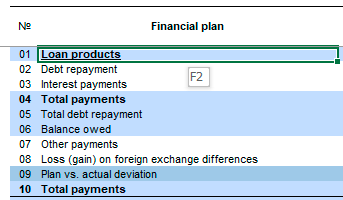
If there are no products in the list, the form is inactive. To activate the form, you need to add a new product - select the menu item "add" ("F2"):
Budget-Plan Express is a software product for preparing business plans and presentations in Word and Excel format, optimal for small businesses and studies (for students, graduate students, MBI students, etc.)
Build a financial model of any complexity - on your own! Try the new version of the program (6.02). Details ...
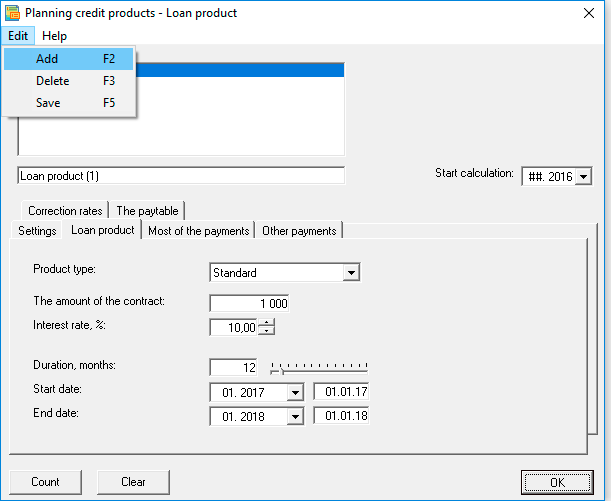
☛ To delete all credit products and their associated calculations, first remove them from the list, then click the "clear" button.

Planning Tools
- Menu
- Tab Settings
- Months - Default ;
- In days.
- ACT / ACT - Default ;
- ACT / 360;
- 360/360.
- Simple
- Complicated - default .
- Tab "Loan product"
- Standard - Default;
- Annuity
- Consumer.
- Tab "Principal payments"
- Month;
- Quarter.
- Half-year;
- Year;
- At the end of the term.
- No;
- Arithmetic progression. Indicate the amount;
- Geometric progression. Specify the percentage.
- Tab "Other payments"
- Start of payments
- Percent
- Amount.
- Start of payments
- Percent
- Amount.
- Tab "Interest rate adjustment"
- Fixed;
- Floating.
- Margin,%. The bank margin added to the bet index;
- Adjustment period, month;
- Correction,%;
- Final rate,%.
- Tab "Table of payments"
- Debt payments
- Interest payments
- Other payments
- Foreign exchange losses (income)
- PAD. Plan-actual deviation (debt)
- PAD. Plan-actual deviation (other costs).
| 1. add | F2. | Add new product. |
| 2. remove | F3. | Delete the current product. |
| 3. save | F5. | Starting with version 6.00, save has been replaced by auto-save! |
Calculation step:
Method of accounting the annual cycle
Limit percentage,% : Limit value of interest recognized as expense. Default = 0
Estimated percentage of:
Project currency. One of 4 currencies. The default is the system currency.
 When calculating the loan in a different currency, the financial plan will be converted into rubles at the forecasted rate. The exchange differences are calculated and displayed separately.
When calculating the loan in a different currency, the financial plan will be converted into rubles at the forecasted rate. The exchange differences are calculated and displayed separately.
Type of Software. When choosing the type of loan product, you choose the formula and algorithm on the basis of which payments will be calculated:
 When you select a product type, some of the settings you set earlier will accept the new default values.
When you select a product type, some of the settings you set earlier will accept the new default values.
Contract amount. She's the loan amount.
Interest rate (%). From 0-99.
Duration, month. You can set the number of months by using the slider or by editing the field.
Start date. You need to specify the month (from the list), then, if necessary, set a specified date (set the day).
End date. You need to specify the month (from the list), then, if necessary, set a specified date (set the day).
Setting the exact date.
By default, the first day of the month is set in dates, for example, "01.03.15". Month and year in this field do not need to be edited. To set the exact date, change the number (day) as shown in the picture:
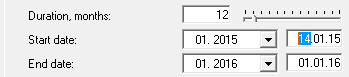
Periodicity of payments:



Postponement of debt, month. Indicate the number of deferred months.
Deferred interest, month. Indicate the number of deferred months.
Fixed amounts. Debt payments by fixed equal payments (specify the amount). Also, only the first payment (if the checkbox is specified) can be "fixed". This setting is set if the product is "Standard", if the product is not "Standard", only the first payment can be considered "fixed".
 To add advances that do not accrue interest, you need to use the "payment table".
To add advances that do not accrue interest, you need to use the "payment table".
 The program will check the correctness of the amount, if the amount exceeds the allowable, an error message will appear: "The fixed amount exceeds the annuity!" (A fixed payment calculated by the program).
The program will check the correctness of the amount, if the amount exceeds the allowable, an error message will appear: "The fixed amount exceeds the annuity!" (A fixed payment calculated by the program).
If the total amount of the paid debt is insufficient, the program algorithm will adjust all calculations in the last period - by the amount of the debt paid.
Type of progression (set the value of "sum" or "percent"). It is calculated only for the product type "Standard":A one-time payment:
Periodic payments:
 You can specify both payments in percentage and payments in the form of an amount, they are not mutually exclusive.
You can specify both payments in percentage and payments in the form of an amount, they are not mutually exclusive.
Interest rate type:
Only for calculating the floating rate, specify:
Please note, this tool allows you to schedule one-time rate change.

Assignment of the "Payments" table
Each loan product has its own table of payments. Data automatically populate the table when performing calculations or table edits a user. If the flag is "Payments schedule" is selected, the table is editable, the calculation for this product is not made and used by user data (which makes the table user). Thus, the table "payments" can be used:
- If the "Payments according to the schedule" flag is set, as shown in the figure, the table will be unavailable for making changes when performing calculations.
To view and adjust the results of calculation. For calculations, the flag "Payments, in accordance with the schedule" should be temporarily removed, as shown in the figure.
An example of a non-editable table:
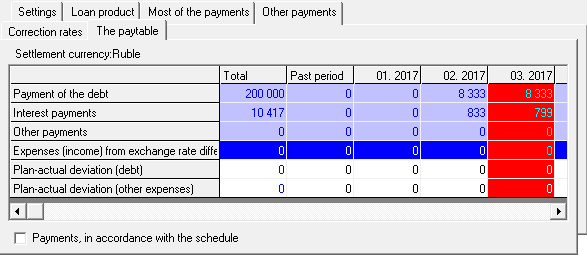
☛ Regardless of the setting of the flag, to edit is always available string PAD (plan-fact deviations).
Please note, in case you use the edited table to enter information about the loan repayments, you need to specify the "loan amount" and "loan period" (start, end and duration) in the "Credit product" tab.
An example of an editable table:
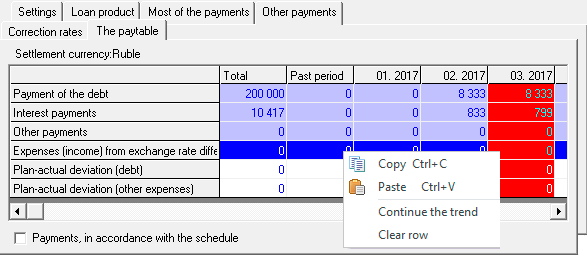
☛ After setting the flag, the entire table becomes editable and which editing tools context menu.

Performing calculations

After all the products (list items) have been edited, you need to perform the "final calculation", as shown in the figure:
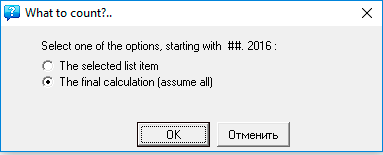
 Executing the final project calculation
Executing the final project calculation
After calculating plans for credit or lease products and the other plans, in the "financial plan", you must perform the final calculation. Please note, the calculation of the "financial plan" is performed simultaneously with calculation of the balance. Complete the final calculation: "Main menu → Data → Calculate → Balance". Same F9 → Balance.

