Production plan. Exporting and importing Gantt charts - Exchange with MS Project
The Gantt chart is created using the program interface, if necessary, imported from MS Project (exported to MS Project). In the program, the diagram is transformed into a financial table "cost plan for the implementation of production stages" - this is the main purpose of creating a Gantt chart: to finally obtain a financial table, which will then be included in the calculation of operating costs.
Recommendations for data exchange with MS Project
Data exchange with MS Project was created primarily for the possibility of exporting (uploading) the Gantt chart to MS Project. And there you can edit the Gantt chart using MS Project tools, for example for a presentation that you could send to partners by email. MS Project has special features for formatting and preparing a Gantt chart for printing, you can use MS Project to transfer data from a "task sheet" to other office applications, such as Word or PowerPoint.
Budget-Plan Express is a software product for preparing business plans and presentations in Word and Excel format, optimal for small businesses and studies (for students, graduate students, MBI students, etc.)
Build a financial model for your project using the Gantt chart! Try the new version of the program (6.02). Details ...
To export, just click the "Export to MS Project" button in the main menu tab. In the window "setting export parameters", without changing anything, click OK.
The main data from the Gantt chart will be transferred to the MS Project file - the three-level structure of tasks, the duration and cost of the stages, the method of funding, as well as the percentage of completion of each stage (for more information, see later in this section).
Depending on the MS Project settings, in each specific case, usually additional unnecessary columns may appear on the Gantt chart sheet. To get rid of these columns, select them, right-click and select "hide column". This must be done so that only relevant information about the tasks - duration, cost, etc., remains on the Gantt chart sheet.
Also, pay attention, the execution time of the stages in the program and in MS Project does not coincide. This is due to the specifics of calculating working hours and other settings in MS Project. If necessary, you can synchronize time tracking in the program and in MS Project (see how to do this later in this section).
The import function may be less in demand, but it is also built into the program. For a simple import of tasks, without taking into account the cost of resources, click the Import from MS Project button, and in the form that opens, click OK.
☛ Important! The imported tasks should not go beyond the boundaries of the start and end of the project. If this condition is not met, task import will not be performed. That is, if necessary, set the valid periods in the imported project file.
To perform import, taking into account the cost of resources, you need to perform complex settings, namely, to synchronize directories in the program and in the MS Project resource sheet. To simplify this task, the program has a special function for exporting a resource sheet, which automatically synchronizes the directories (how to do this, see later in this section).
☛ Important! After exporting the resource sheet, you must independently (in MS Project) "bind" each specific stage to the resource, for this you need to call the edit form by clicking the mouse and indicate the corresponding resource and percentage of use, and click OK. And you will see how its cost will be established for this stage. And only after these settings can you import tasks (from MS Project) taking into account the cost of resources.
See later in this section for details.
Tasks and resources
The Gantt chart is a format for displaying data, in addition to common formats (graphical and tabular). The Gantt chart has become widely used in business planning of projects, most likely for the simplicity and adaptability of the planning process. In the Gantt chart, it is customary to use some specific names: lag, percentage of execution, resource type, constraint type, and so on.
In the Budget-Plan Express, the page with the Gantt chart is called the production plan. However, in order for the plans from the Gantt chart to become part of the business plan calculations, the program "translates" them into a tabular standard - into the "production costs for production stages" plan following the "production plan". See "Example of calculation of the production plan of construction of multi-storey 3-sectional residential complex", and also "Example of capitalization of cost in construction projects (included in non-current assets value)".
The tasks or stages of the project display the main planning stages that are integrated into the plan groups and can have a hierarchical multi-level structure.

☛ Note that if the Gantt chart was previously created in MS Project, you need to take into account the quantitative restrictions for the import and prepare the adapted project. In any case, the algorithm of the program will try to adapt the imported file independently according to the constraints.
Resources reflect cost items and are created in the "resources and production stages" directory. The same resources can be repeatedly included in different tasks (production stages), and the cost of the task is determined through the "attached" resources.


Thus, the main goal of creating a Gantt chart in "Budget-Plan Express" is to calculate the "cost plan for the implementation of production stages" table. For this, after completing editing the Gantt chart, you need to perform a final calculation: "Data → Calculate → "Gantt chart"". Same thing - F9.
Accounting for calendar days
In "Budget-Plan Express" all actual calendar days (including days off) are taken into account, however MS Project by default shows the duration of stages, taking into account working days. Therefore, the number of days (the duration of phase work) in MS Project and in Budget-Plan Express may differ, even if the start and end dates coincide. It does not affect the calculations in any way.
If you want the number of days in MS Project and in Budget-Plan Express to match, you need to make the following settings:
- Open the "Project → Changing the working time ".
- In the "For Calendar" list, select "Standard (project calendar)".
- Click the "Work Weeks" tab and select "Default."
- Click the button "Details ..." ("Detalis ...").
- Select the "Saturday" and "Sunday" items simultaneously (click the mouse while holding down the CTRL key).
- Specify the option (one of the three on the right side of the dialog box): "Set days to use these working hours" ("Set day (s) to these specific working times").
- In the first line enter the opening hours (usually "9:00 - 13:00"), in the second line also enter the opening hours (correspondingly, "14:00 - 18:00").
- Click OK. Now MS Project will take into account all days as "workers", i.e. - just take into account the calendar days.
☛ Good to know. To display the entire project in the Gantt chart in MS Project, select the "View" menu tab, select the "Time scales" item ("Months", "Quarters", "Years", etc., corresponding to the scale, then click the button right "Time scales". After that, the entire project will be displayed in the Gantt chart.
List of exported / imported data and parameters:
- Task sheet
- Hierarchical structure (up to 3 levels of attachments);
- Start date;
- End date;
- Duration;
- Cost of the stage (tasks);
- Percent of completion;
- Reflection of information to the right of the task;
- Constraint type;
- Resource sheet
- Resource Type;
- Cost of the resource
- Payment period (charging period)
- Resource code;
Export of "production plan" (export of Gantt chart) to MS Project
Example of export of the "Production Plan".
- Harmonization of project documentation
- Examination of project documentation;
- Obtaining a building permit;
- Preparation of working documentation.
- Create a new project
- Edit an existing one (the file open dialog is called up).
- Tasks
- Tasks, resource list - when this option is selected, the cost amount for the stage of each task is transferred not to the cost field, but to the resource cost field. You need additional editing of the project file in MS Project, where you need to relate the tasks to the resources (see the figure for exporting "Tasks and resource sheet").
- Types of restrictions used in MS Project (in Budget-Plan Express are not used). There are the following types of restrictions:
- Fixed start
- A fixed ending;
- Start no earlier than
- Beginning no later than
- End no earlier than
- End no later than
- As early as possible
- As late as possible.
- To the right of the task - to show what should be displayed to the right of the task (in Budget-Plan Express is not used):
- Nothing;
- % completion;
- Duration;
- Costs.
step 1. Create a directory with resources that (to simplify the example) coincide with similar tasks in the Gantt chart:
step 2. The next step is to create a plan for "the costs of implementing the production stages" in accordance with the previously created directory.
step 3. First, create a stage in the Gantt chart: "Expertise of project documentation", and then create the subordinate stages:
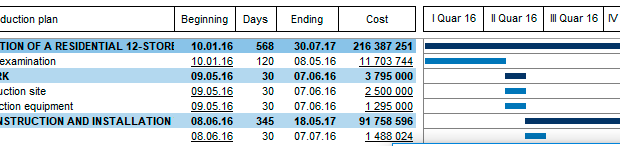
We indicate the cost of each stage and "tie" the stages to the corresponding resource (in our example, the names of the stages and resources are the same). In the task "Reconciling the project documentation" we indicate 100% of the implementation, in the task "Examination of the project documentation" we indicate, for example, 10% of the fulfillment. Also, we define the financing (payment periods): for "Harmonization of project documentation" - at the beginning, for "Obtaining a building permit" - Upon termination.

step 4. To export data in MS Project, called export, where you specify the export options: Main menu → Gantt chart → Export to MS Project.

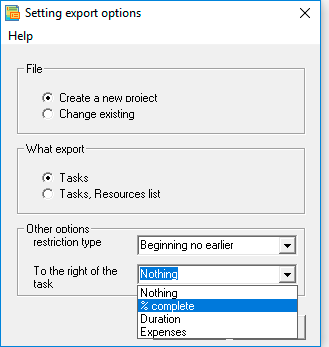
File:
What to export:
Other parameters:
As a result, the task sheet (if you choose to export "tasks") will look like this:
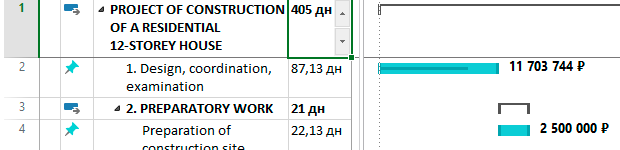
A task sheet when you export "Task and resource sheet" will look like this:
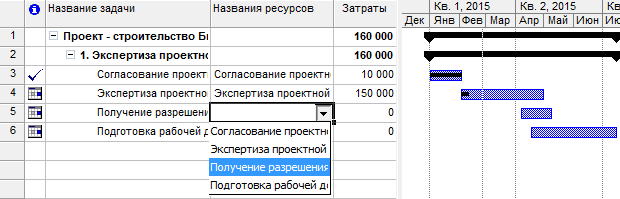
Sheet "resources" it will look like this:
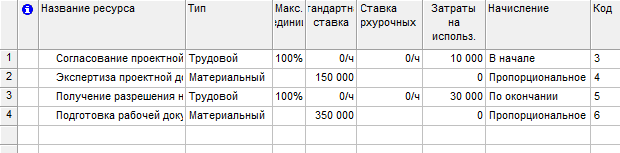
 Please note, selecting export "Task and resource sheet", you must associate the task with the resource, as shown in the figure (or multiple resources using the separator "semicolon": ";").
Please note, selecting export "Task and resource sheet", you must associate the task with the resource, as shown in the figure (or multiple resources using the separator "semicolon": ";").
When using the resource sheet, you need to specify the proportion of used resource in a specific task: labor resource - in percent, material resource - coefficient, where 100% = 1.00:
-
"Approval of project documentation[85%];Expertise of project documentation[0,5]"
Import of the production plan (Gantt) from MS Project
If you constantly use the same imported file, it is recommended to create a Gantt chart in the "Budget-Plan Express" and export it to MS Project (export parameters - "tasks, resource list"), then use it to import the data. In the "code" field (see the figure above), you need to specify the resource line number corresponding to the row index in the "Budget-Plan Express" directory (the first line corresponds to the "3" index).
 Mandatory import condition: the project period in MS Project must coincide with the period in Budget-Plan Express.
Mandatory import condition: the project period in MS Project must coincide with the period in Budget-Plan Express.
An example of the import of the production plan.
-
step 1. Create in MS Project file using the export (use the already prepared file):
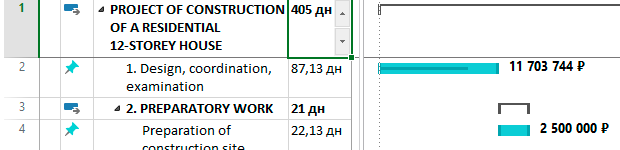
step 2. Clear production plan: "Main menu → Gantt chart → Remove all tasks". Then, the production plan in Budget Plan Express will look approximately as shown below:

step 3. Import a new project: "Main menu → Gantt chart → Import from MS Project". Further - we search for a file and we press "OK". In the settings you can check the box: "Use this file by default" - then the program will remember the path to the specified file. At this stage, only tasks are imported, as shown in the figure:
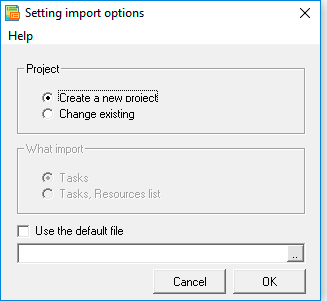
The result of the procedure of import a Gantt chart from a project file:
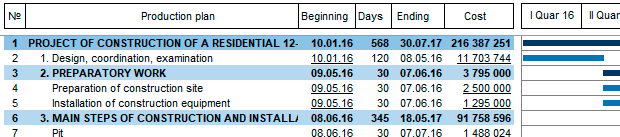
If you import only tasks, at this stage, your actions over. Please note, the cost of the task is not imported, as in Budget-Plan Express the cost to treat the resources that are attached to one or more tasks.
If you are importing tasks, together with resource sheet, perform the following steps:
step 4. Import options: "Edit existing file": "Main menu → Gantt chart → Import from MS Project". Locate the file and click OK (if you selected the check box: "Use this default file", just click OK).
After this, a link to the resource sheet is established, and the "tasks" and "costs" are imported, as shown in the figure:
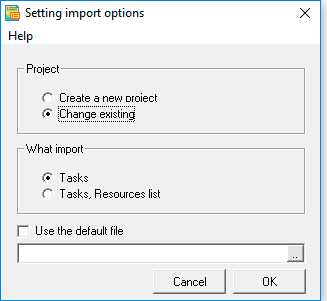
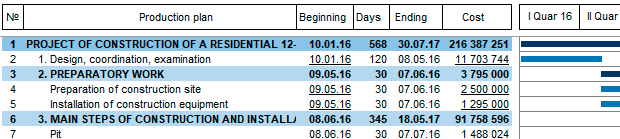
In the future, you can reuse the same project file to update of data.
