Procurement plan and regulatory costs. Create table «Procurement Plan»
Some operational plans can not be initially standardized, as their content depends on the company's activities. One such plan is the "Procurement and Standard Cost Plan", which is created in the program based on the user directory.
| Directories | Tables |
| Directory product | Sales plan |
| Directory materials and standard costs | Procurement plan and regulatory costs |
| Directory of Resources and Production Steps | Cost plan for the implementation of production stages |
| Directory of fixed costs | Plan fixed costs |
Budget-Plan Express is a software product for preparing business plans and presentations in Word and Excel format, optimal for small businesses and studies (for students, graduate students, MBI students, etc.)
Build a financial model of your project or calculate loan financing on different terms! Try the new version of the program (6.02). Details ...
Create table «Procurement Plan»
The table "Procurement plan and standard costs" is created on the basis of the directory "materials and standard costs". Select menu item: "Data → Create table → Procurement Plan" and then follow the instructions...
 If errors were made while creating the directory, the program will report an error, in some cases the program will go to the entry in the directory that contains the error:
If errors were made while creating the directory, the program will report an error, in some cases the program will go to the entry in the directory that contains the error:
- Error in directory! The attribute [total] must be in a single instance
- Error in directory! You can not set the [sum] property for adjacent attributes
- Error in directory! Select a property for the attribute from the list
- Error in directory! The first attribute must have the [element] property
- Error in directory! The last attribute must have the [total] property
 If there are no errors, the program will offer a choice:
If there are no errors, the program will offer a choice:
-
1. Yes - to save the old data table;
2. 'No' if old table should be deleted;
3. 'Cancel'.
For more information on how to create a directory, see: "Directory materials and standard costs".
Example of the table "Procurement plan and standard costs":
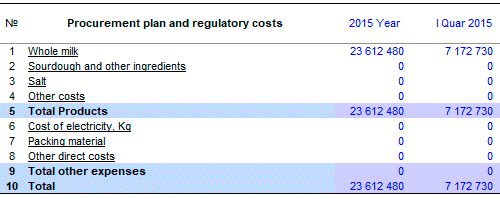
If a new table (new project) is created, select item 2. - 'No', in this case, the old data is completely deleted.
 If item 1 is selected. - 'Yes', information about all products will be stored in the database. You can restore this data in the table as follows:
If item 1 is selected. - 'Yes', information about all products will be stored in the database. You can restore this data in the table as follows:
-
1. Press F9 or menu: "Data → Calculate."
2. Select "Procurement Plan", as shown, and click OK (calculate).
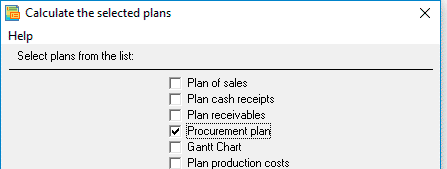
Now that the "Procurement Plan and Standard Costs" table has been created, you can go directly to planning.
Edit the table "Procurement plan and standard costs"
If you want to change the names of materials (regulatory costs) without changing the table structure in this case:
-
1. Change the names in the directory "materials and regulatory costs"
2. Select menu: Data → Edit table → Procurement Plan. Next - follow the instructions.
 Directory structures and tables are not identical! To change the table, use the 'Create table' procedure.
Directory structures and tables are not identical! To change the table, use the 'Create table' procedure.
